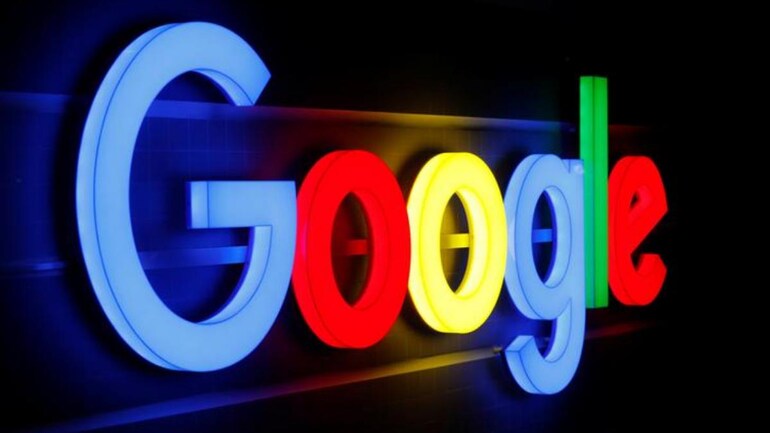HIGHLIGHTS
- Your Gmail account is linked with other apps such as YouTube, Photos, Drive and Calendar.
- You can select a time period for which Google should wait till it considers your account inactive.
- You can also select contacts who will receive your select information once your account is inactive for mentioned time frame.
In the age of the internet, data is most precious entity in this world. Our email accounts today not only the holders of our day-to-day conversations but they are also the pathways to our entire digital lives. Our Gmail or Google accounts not only store our emails but they also are the key point from where we can access the data of our other Google apps such as Maps, Calendar, Keep, Photos, Drive and YouTube to name a few.
But have you ever wondered what will happen to all of this data when you are not around or when you are unable to custodians of your own data? Probably not.
Well, Facebook gives you the option to memorialize your account. Google, on the other hand, lets you pick select contacts who get the data that you give them access to if your account remains inactive for a pre-selected period of time. You can either choose to share data with them or just add their names to confirm that youwellare not around anymore. As far as the remaining data is concerned, you can simply toggle a button to delete it all once your selected grace period is over.
So, here is how you can ensure that all the data in your Google account is safe when you are gone:
- First of all open myaccount.google.com.
- Next, tap on Manage your data and personalization option under the Privacy and Personalisation section.
- Scroll down to Download, delete or make a plan for your data section and tap on Make a plan for your data option.
- Tap on Start.
First update your contact information
- First set the time period for which Google should wait till it considers your account inactive. Google gives you choice of 3, 6, 12 and 18 months to pick from.
- Next, add a phone number you want Google to contact. You can add your phone number here. Alternatively, you can add the phone number of your closest family member.
- Now add your contact email ID and your alternate email ID.
- Tap on Next.
Add the people you want to notify
- Tap on Add person option.
- Type in the email ID of your friend or family member and tap on Next.
- Choose what you want to share with them and tap on Next.
- Add the phone number of your contact (they will be able to download a copy of the data that you give them access to) and tap on Save. You can also add a personal message for that person.
- You can add up to 10 people this way. Once you have added all the people you want to inform, tap on Next.
Decide if you want to delete your Google account
- Toggle the 'Yes, delete my inactive Google Account' button if you want Google to delete your account and all the details in it when your select period is over.
- Tap on Review Plan and then tap on Confirm Plan option and you are good to go.
You can also tap on Turn off my plan option to turn off your plan.